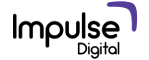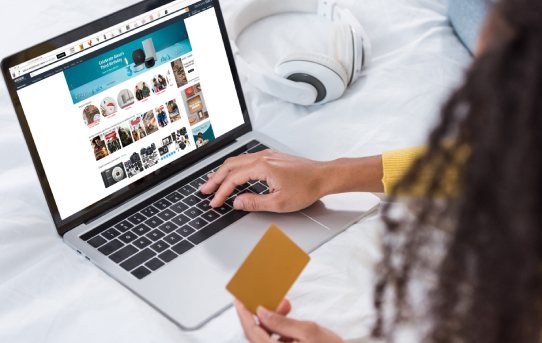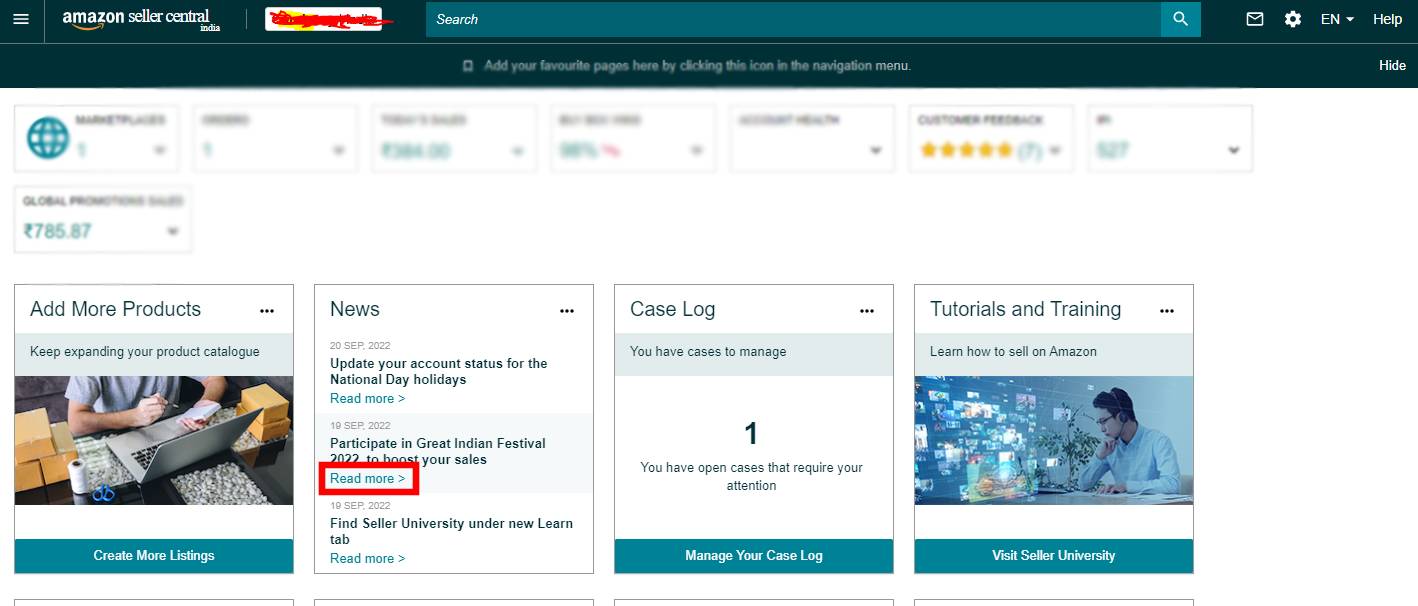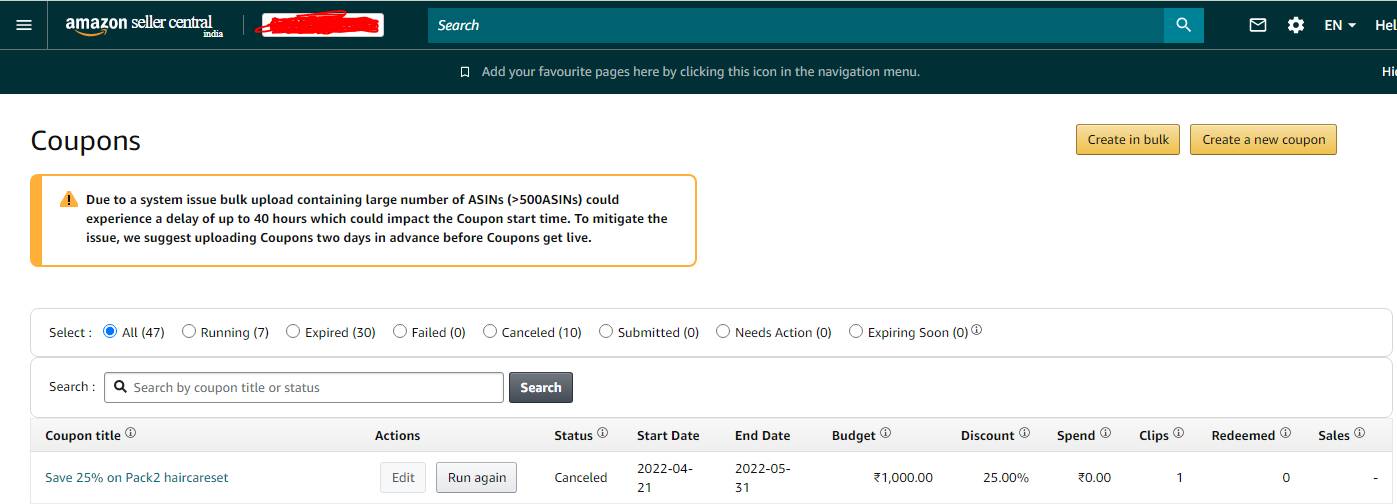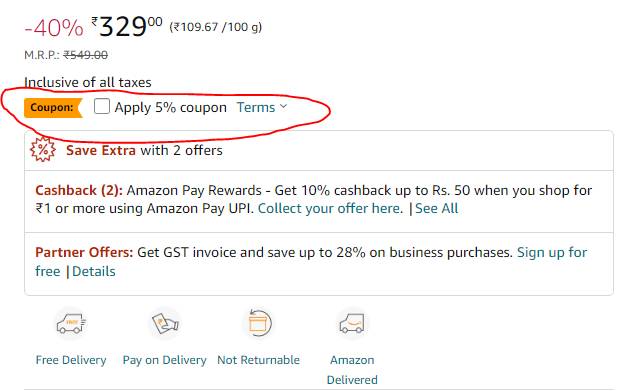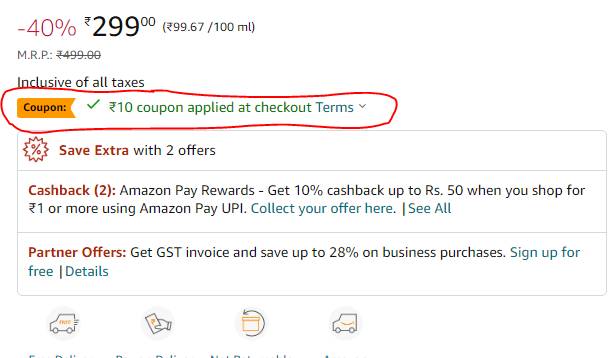Introduction:
Amazon experiences ten times more traffic than usual when it announces its grand product sales. These sales are held for a week or two on some special occasions of the year like New Year, Diwali, and so on. As a buyer, we have always been happy customers of Amazon’s discount sales, but here’s how you can be delighted as an Amazon seller yourself. If you are an Amazon seller wishing to participate in Amazon’s Product discount sale happening any time of the year, you have landed in the right place. This blog is a complete guide with a step-by-step process from how to register to how to apply discounts on your products.
Step 1
As an Amazon seller, you need to start off by clicking/logging into your Amazon Seller Central account.
Step 2
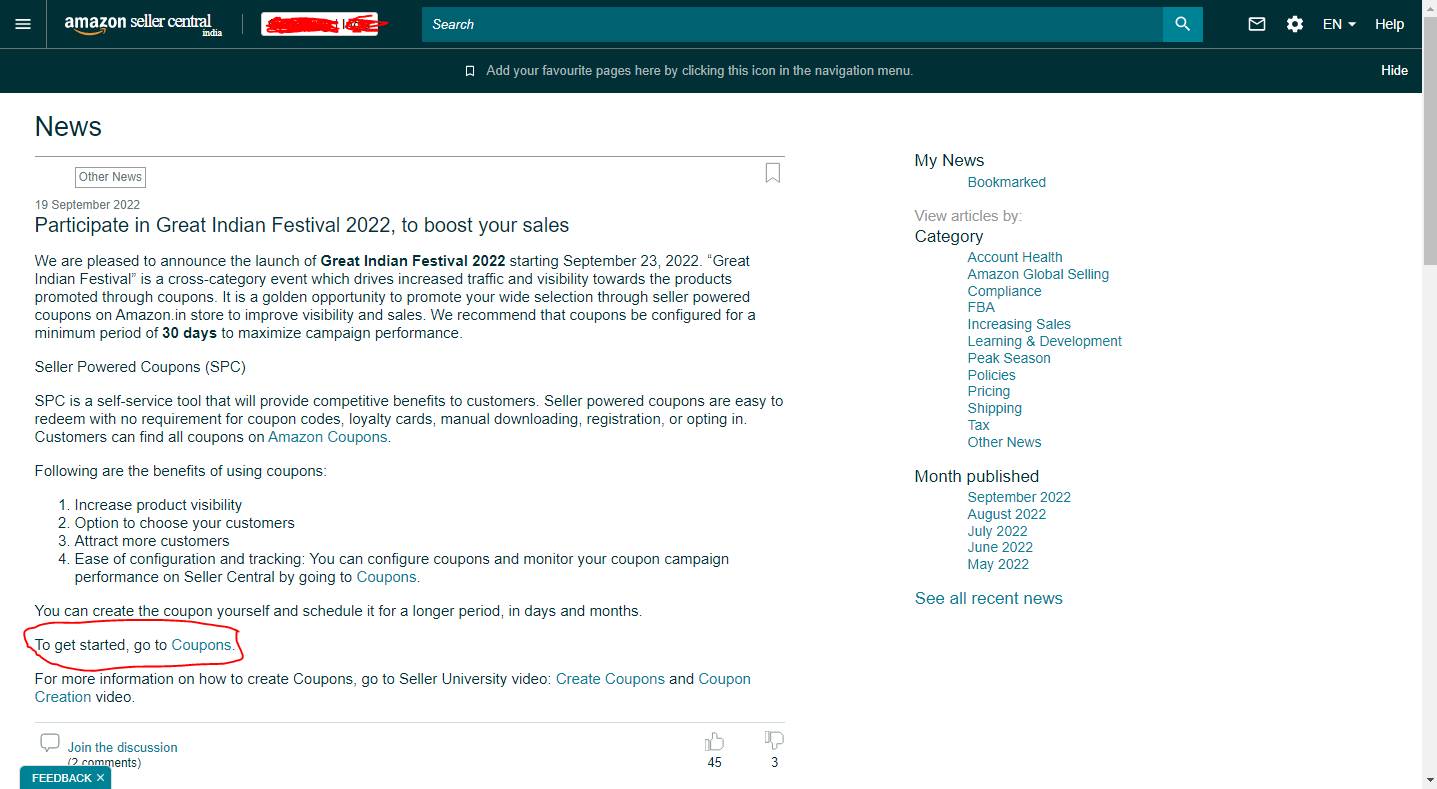
You need to proceed by moving on to the “News Tab” on your Seller Central screen. Depending on the time of the year, Amazon displays news of the upcoming sale. You can proceed ahead by clicking on the “Read more” option.
Step 3
On clicking “Read more” you will be guided to a new screen displaying the details of the respective upcoming sale. As a seller, it is recommended to read the complete information before proceeding. Once done, you can then proceed to scroll down and click on the option “To get started, go to Coupons”. As you click on the ‘Coupons” option, you will be guided to the next screen.
Step 4
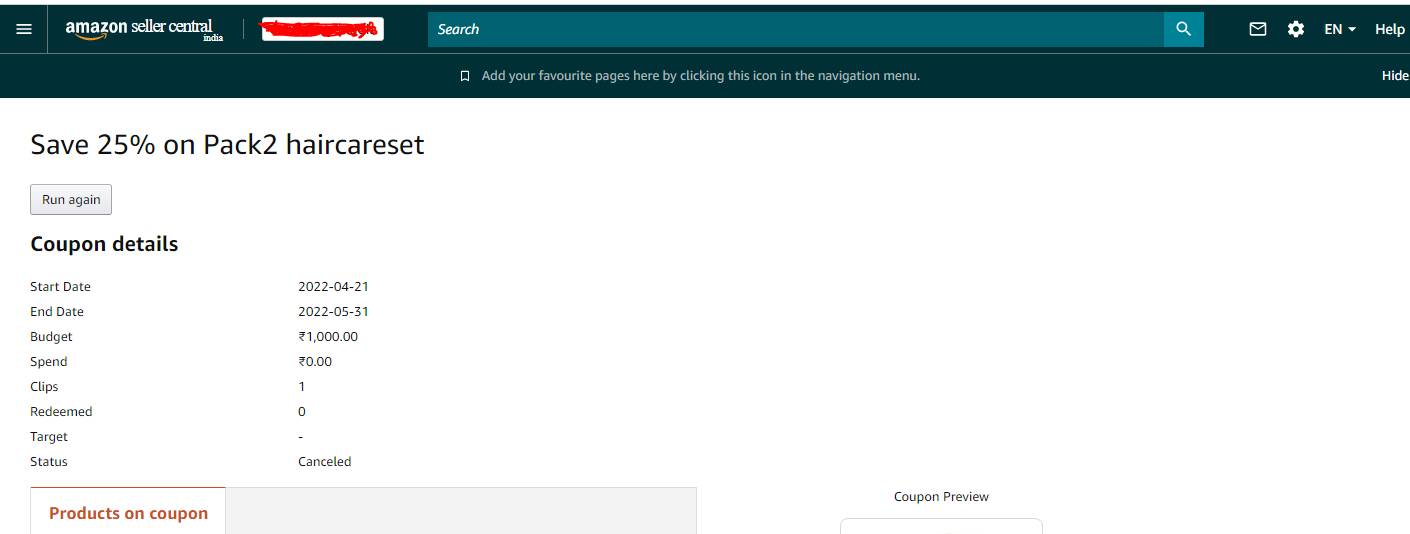
As you land on the “Coupons” screen, you will be able to see a list of coupons on your products previously set by you. You can either edit them to set new terms/discounts/offers or simply click on Run again. Once you do it, you will be guided to the next screen.
Step 5
Here, you have to re-check and confirm the details you had put in the last step. You can also preview the coupon on each product. Once done, you can confirm the same.
Step 6
In case you wish to confirm if the coupon you worked on has been applied, you can visit your desired product page. You need to check below the product details if an empty check box is visible with the discount/offer set by you in the previous steps. If it is visible and clickable, it is a sign that the coupon has been successfully applied.
Step 7
It is to be noted that the checkbox is clickable for your customers. As your customers click on it, a green tick mark appears for the offer. The final discount amount will be applied when the product moves from the “Add to Cart” to the “Check Out” window. On the final payment window, the discount/offer price on the product is lessened from the actual price of the product for your customers.
Conclusion
Amazon has a hassle-free process of guiding its sellers for its grand product sales. Have you been looking for the details of this process before? Was this guide helpful to you in applying coupons for your Amazon shop? If it was, let us know in the comments.